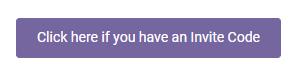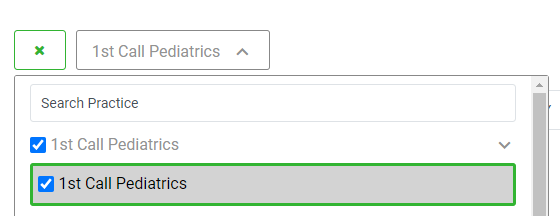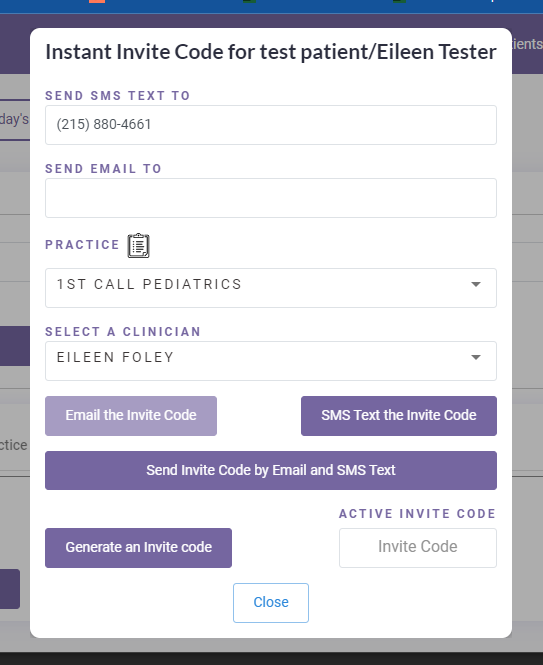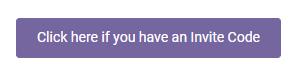Instant Invite
Instant Invite is the easiest way to get your patients into your telemedicine waiting room! Simply text or email a patient a link to begin a telemedicine visit by following the steps below.
- To begin using the Instant Invite feature, begin by selecting the phone encounter button on your homepage.

- Select the name of the practice the patient is affiliated with.
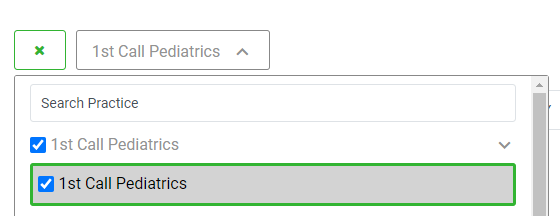
- Enter the patient information and triage encounter details in the required fields.
- Once you have finished entering your encounter details, select the Save and Send Instant Invite button.

- Verify the phone number and email address, and send an Instant Invite to your patient by text message, email, or both.
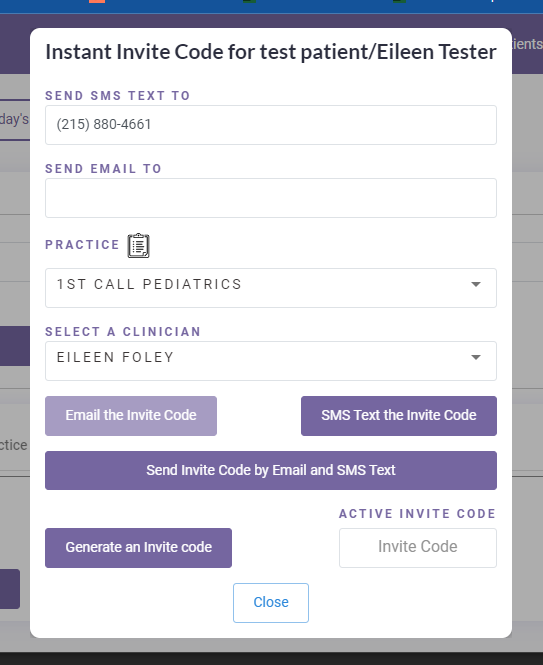
- Changing the phone number or email for an Instant Invite will NOT change the patient's email and phone number on their profile page.
- Each instant invite visit will now have a visible invite code attached to that visit.
- The same invite code will be sent to patients via text or email
- All Active Invite codes are visible on the platform, so if your patient ever calls looking for their instant invite code you can give it to them.

- You can view active invite codes in any location where you can send an instant invite
- Today’s Visits tab from your homepage
- The Patient’s profile page.
- Invite codes are available for one hour and can only be used to complete one visit
- Codes cannot be shared across practices.
Patient Perspective
- Instruct the patient to click on the instant invite link from the email or text message, the invite code will be automatically entered for them.
- Each instant invite had two links.
- One will allow the patient to enter the waiting room using the Anytime App from their device
- The second link will use the patient's web browser which will automatically access the web portal.
- The patient will need to have access to a camera or microphone on their device to be able to have a virtual visit
- Each instant invite had two links.
Alternate workflow for patients - entering the active invite code
- Instruct the patient to open a web browser to enter the portal address which is portal.anytimepediatrics.com, or to open the Anytime Pediatrics App on their device
- The patient must click on the click here if you have an invite code button to enter the invite code.