
Clinician App Guide
- The Anytime Clinician App can be downloaded to your smartphone or tablet from the App store
- Once you download the App, you can use your current Anytime Pediatrics login information to access your account.

- When you log in you are taken to your account page where you can easily adjust your settings and test your audio and video connection.
- Click on the show all button to access your settings.
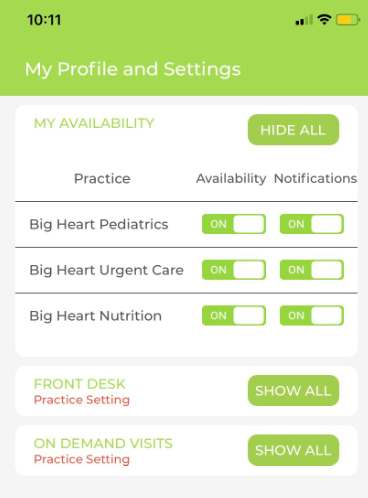 Click on Test Audio and Video at the bottom of your screen to check your Microphone and Camera before you have a telemedicine visit on the App.
Click on Test Audio and Video at the bottom of your screen to check your Microphone and Camera before you have a telemedicine visit on the App.

Waiting Room
- Click on the Waiting Room Icon at the bottom of your screen to access your virtual waiting room.

- From this page you will be able to:
- See patients in the waiting room
- Begin telemedicine appointments
- Access the Today's Visits page to view all upcoming, completed, or invalid visits for the day.
- Make an outbound phone call
- To start a virtual visit with a patient, click on their name from the waiting room.

- Once you select the patient, you will be able to view the visit details and images that the patient has uploaded.

- To begin the video visit with your patient, select the start button at the bottom of the screen.
- You will have the option to chat with your patient by clicking on the chat tab at the top left of the screen.

- Click on Video to initiate the virtual visit
- Select the start video button to begin the telemedicine visit with your patient.

- Once you have finished the virtual visit, you will be able to add additional notes to the visit summary and mark the visit as complete or invalid.

Appointments
- Click on the calendar icon at the bottom of your screen to access your appointment page.

- From the appointment page, you will be able to:
- View upcoming appointments for the day
- Schedule an appointment
- Send an Instant Invite.
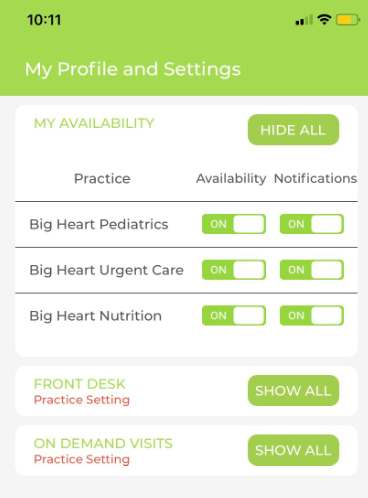 Click on Test Audio and Video at the bottom of your screen to check your Microphone and Camera before you have a telemedicine visit on the App.
Click on Test Audio and Video at the bottom of your screen to check your Microphone and Camera before you have a telemedicine visit on the App.